What iOS18+ Really Says About An iPhone Display: 'Genuine', 'Used', or 'Unknown'?
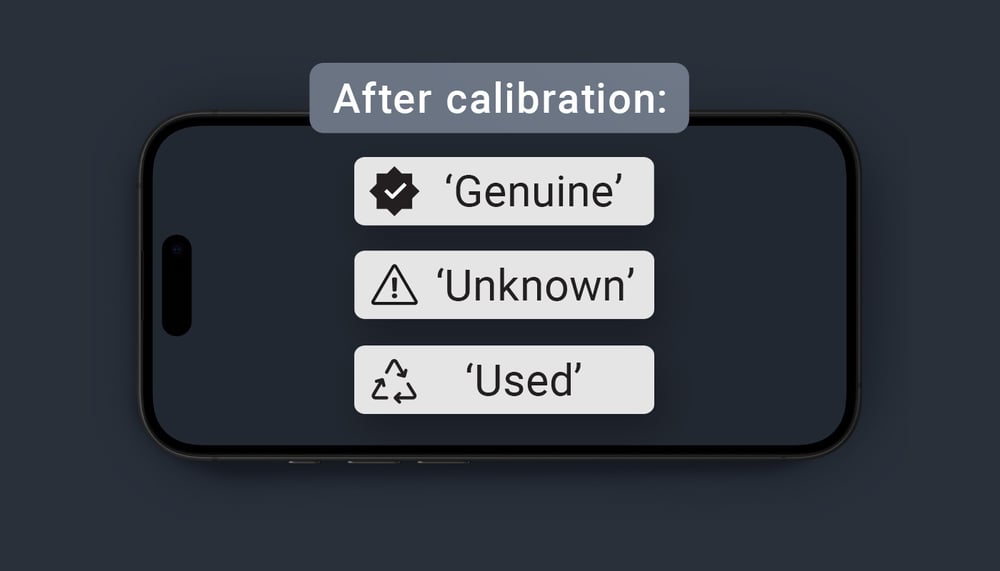
When replacing an iPhone screen, what iOS shows after installation can tell you a lot about the part used—whether it’s original, used, or not verified. Since iOS 18+, Apple has added new ways to track part authenticity, including labels like “Genuine” “Used,” or the dreaded “Unknown”.
In this blog, we’ll break down what each message means, how Apple detects screen replacements, and what you can expect when using parts from Mobileparts.shop.
Let's start with an Apple gebuine display, what does iOS18+ show for a genuine Apple display?
✅ Nothing.
There is no "Important Display Message" or alert if the display is genuine and properly paired using Apple's tools.
However, if you go to:
Settings > General > About
You may see a section called "Parts and Service History" (available on iPhone XR and newer, iOS 18+), which will show:
"Genuine Apple Part" or ‘Genuine’ – if the display is authentic and verified.
If it’s been replaced, it might also say:
"Display replaced" – with "Genuine Apple Part" next to it if the replacement was successful and authentic.

The "Used" status is a newer, more specific label that Apple introduced under the Parts and Service History section in iOS, starting with iOS 18+ on iPhone 12 and later.
🔍 When does iOS show “Used” as the part status?
iOS shows "Used Part" or just "Used" when:
- The component (like a display, battery, or camera) is detected as genuine Apple,
- But it has been taken from another iPhone, and the serial number or pairing info does not match the device it's now installed in.
📲 For example:
If someone replaces your iPhone’s screen with a genuine pulled screen from another iPhone — even with the original Apple ICs — iOS might still show:
Display: Used
in the Settings > General > About > Parts and Service History section.
That means:
- It’s a real Apple part ✔️
- But it’s not the part originally paired with this device ❌
This is Apple’s way of tracking reused/swapped parts, even if they are authentic.
🔧 If a display is pulled from another iPhone or refurbished while keeping the original Apple ICs (especially the touch & display serial EEPROM or TCON chip):
➡️ Chances are high that iOS will recognize it as a genuine Apple part, as long as the key original chips (especially the serial/identity ICs) are intact and unchanged.
✅ iOS Status in This Case:
- If installed properly, and the internal ICs match what Apple expects:
- No "Important Display Message" will appear.
- In Settings > General > About > Parts and Service History, you might see:
- “Genuine Apple Part”
- Nothing at all (especially if the phone doesn’t support that feature).
🛠 Why This Works:
Apple tracks parts using embedded microchips that store unique serial numbers and calibration data. When the original ICs are preserved, iOS essentially "thinks" the display is the same one that was always there or is a verified match.
That’s why repairers and refurbishers often transplant the original ICs to avoid triggering system warnings.
⚠️ Caveats:
- If the IC is damaged, replaced, or cloned incorrectly → iOS may detect a mismatch and show:
- “Unable to verify this iPhone has a genuine Apple display”
- Also, using this method without proper System Configuration from Apple still isn’t “official” and might not be fully reliable long-term.
If you refurbish or reuse a display with the original Apple ICs intact, iOS will likely accept it as genuine and not show any warning.
If a display on an iPhone is not recognized by Apple—for example, after a screen replacement using a non-genuine or uncalibrated part—iOS will assign a specific status after calibration (such as via Apple’s System Configuration tool used by authorized service providers).
The most common status shown in iOS for an unverified or non-genuine display is:
"Important Display Message"
The message typically says:
"Unable to verify this iPhone has a genuine Apple display." or 'Unknown'.
Key Details:
- This message appears on the lock screen for 4 days, and remains visible in Settings > General > About for 15 days.
- It means iOS has detected that the display is not genuine or not properly verified, even if calibration was attempted.
- Functionality may still work, but the warning is shown to alert the user to possible quality or safety issues.
After calibration, if the display is not recognized by Apple, iOS will display:
"Unable to verify this iPhone has a genuine Apple display."

So, in conclusion:
|
iOS Message |
Meaning |
|
Used |
Genuine Apple part, but not originally from this device |
|
Unknown |
Non-genuine or failed verification (clone, third-party, or bad calibration) |
|
Genuine |
Verified and paired properly using Apple tools |
|
No message |
Nothing replaced or supported on that model |
How about parts purchased from Mobileparts.shop?
This is what you can expect after calibration of our parts:
Display Mobileparts.shop:
| Quality | iOS18+ message after calibration | End code in our SKU |
| Original | ‘Genuine’ or 'Original' | |
| Factory standard * | ‘Unknown’ ** | ...B |
|
Pulled (with sensor flex) |
‘Used’ |
...B4-FLEX |
| Pulled * | ‘Unknown’ ** | ...B4 |
| Refurbished (with sensor flex) |
‘Used’ |
...B2-FLEX |
| Refurbished * | ‘‘Unknown ’** | ...B2 |
| In-cell | ‘Unknown’ ** | ...B5 |
| Compatible Soft (with sensor flex) | ‘Used’ | ...B3-FLEX |
| Compatible Soft * | ‘‘Unknown’ ** | ...B3 |
| Compatible Hard (with sensor flex) | ‘Used’ | ...B7-FLEX |
| Compatible Hard * | ‘‘Unknown’ ** | ...B7 |
| Compatible Budget * | ‘‘Unknown’ ** | ...B6 |
* These qualities are not sourced from suppliers to meet iOS18+ calibration requirements.
** If the IC is swapped correctly, the phone won’t detect that the screen has been replaced.
Battery Mobileparts.shop:
| Quality | iOS18+ message after calibration | End code in our SKU |
| Original | ‘Genuine’ | |
| Compatible (iOS18 ready) | 'Used' | **-FLEX |
| Compatible* | ‘‘Unknown’ |
Related articles
-
 Parts Technical info
Parts Technical infoNew: Pulled iPhone 16 front cameras – directly calibratable without an additional flex
Discover the new iPhone 16 front cameras that are pre-tested for calibration, making repairs faster and simpler for technicians.
Read more -
 Parts Technical info
Parts Technical infoHow to recognize an original JK OLED display? – 6 key checkpoints
Learn to identify authentic JK displays with six key tips and ensure you're always using genuine products from Mobileparts.shop, Europe's official JK distributor.
Read more -
 Parts Technical info
Parts Technical infoInside the battery: How Mobileparts.shop ensures top-quality compatible batteries for iPhone
Mobileparts.shop ensures top-quality iPhone and iPad batteries through a meticulous production and multi-step testing process, focusing on safety, performance, and longevity, ultimately providing...
Read more

