Reassure your customers with Samsung’s Maintenance Mode!
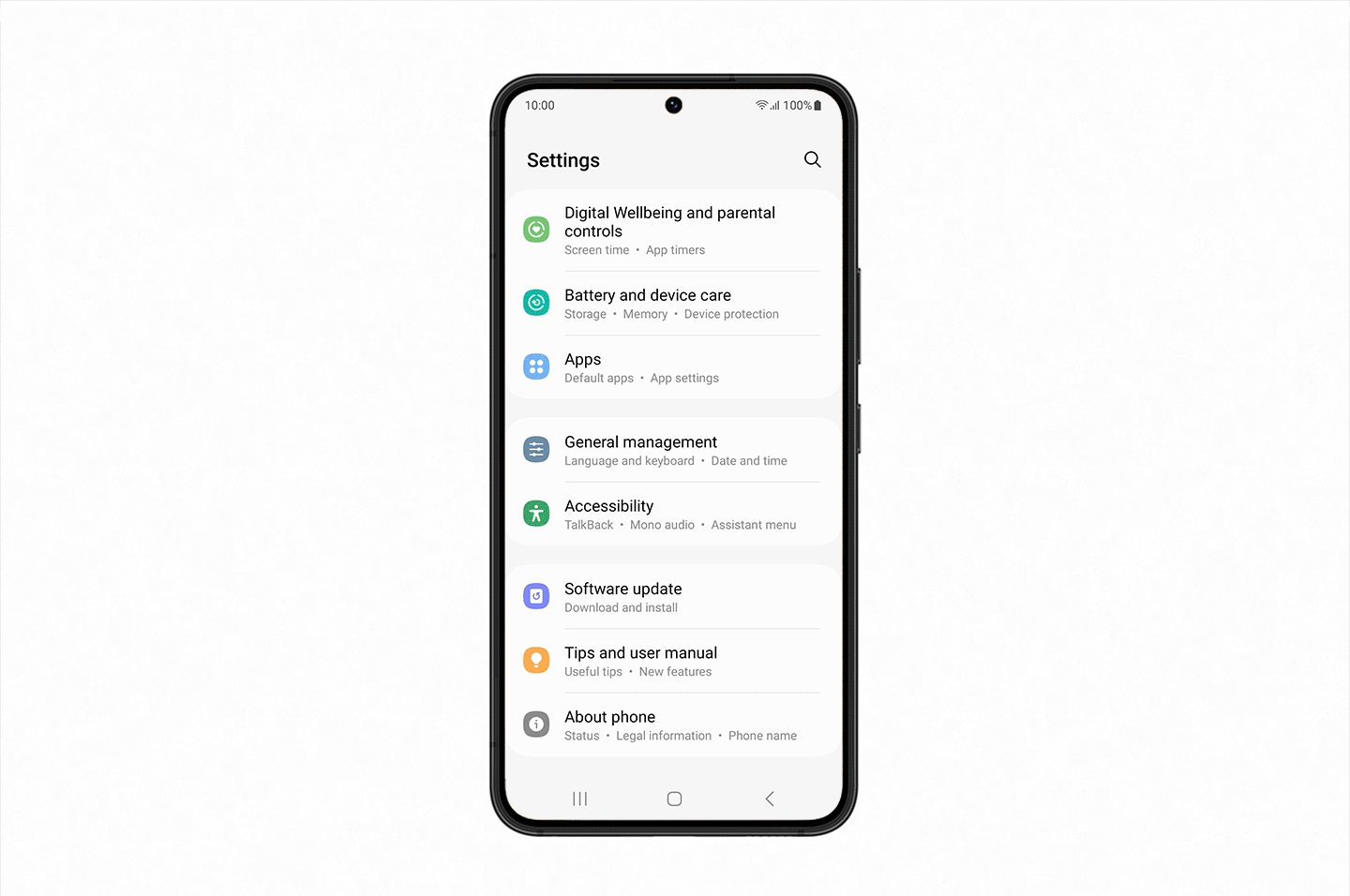
In one of our previous blogs, we talked about a key contradiction when deciding whether to repair a mobile device. While 80% of consumers are open to fixing their broken smartphone, 60% still end up buying a new one.
One of the main concerns is whether their personal data is safe during the repair process. They often wonder: is my data secure?
As repair professionals, we know there's no need for this worry. But how can we reassure customers? Maybe by recommending Samsung’s Maintenance Mode. Below is a text you can share with your customers to not only boost your reputation but also bring in more business.
Your data is safe during repairs with Samsung’s Maintenance Mode!
Thinking about getting your Samsung smartphone or tablet repaired but worried about your data’s security? Samsung's Maintenance Mode is the perfect solution! It limits access to sensitive data on your device, ensuring no one else can view it while your phone or tablet is being repaired.
When your device is in Maintenance Mode:
- The technician won’t have access to your photos, videos, or files.
- The technician can’t view your contacts or call logs.
- The technician won’t see your SMS messages.
- The technician can only access pre-installed apps. Any app login will require usernames and passwords.
How do I enable Maintenance Mode on my device?
To activate Maintenance Mode before bringing in your device for repair:
1. Open the Settings app.

2. Tap Battery and device care.

3. Tap Maintenance Mode.
4. Tap Turn on.

5. When you activate Maintenance Mode, you'll have the option to create a log file.
This system log contains information on recent app usage and system errors, which may help in diagnosing your device.
6. Tap Restart.
Your device will now restart in Maintenance Mode.
How do I disable Maintenance Mode on my device?
Once the repair is done, you can disable Maintenance Mode:
1. Open the Settings app.

2. Tap Battery and device care.

3. Tap Maintenance Mode.

4. Tap Turn off.

5. Tap Restart to confirm.

6. Enter your unlock method (PIN, fingerprint, pattern, or password) to verify your identity.
Your device will now restart in normal mode.
Which Samsung models support Maintenance Mode?
Maintenance Mode is supported on smartphones and tablets running One UI 5.0. You can check this via: Settings > About Phone > Software information.
Would you prefer to share a URL instead? You can use this link.
Related articles
-
 Parts Technical info
Parts Technical infoNew: Pulled iPhone 16 front cameras – directly calibratable without an additional flex
Discover the new iPhone 16 front cameras that are pre-tested for calibration, making repairs faster and simpler for technicians.
Read more -
 Parts Technical info
Parts Technical infoHow to recognize an original JK OLED display? – 6 key checkpoints
Learn to identify authentic JK displays with six key tips and ensure you're always using genuine products from Mobileparts.shop, Europe's official JK distributor.
Read more -
 Parts Technical info
Parts Technical infoInside the battery: How Mobileparts.shop ensures top-quality compatible batteries for iPhone
Mobileparts.shop ensures top-quality iPhone and iPad batteries through a meticulous production and multi-step testing process, focusing on safety, performance, and longevity, ultimately providing...
Read more

